We have summarized how to use Yoast SEO.
Install Yoast SEO on Your WordPress Site
First, you access to WordPress Dashboard, and click Plugin Add New Plugin.
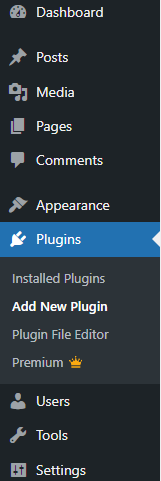
Search “Yoast SEO”.

Click Install Now button. After Installation, click Active button. The image below is already Activated.
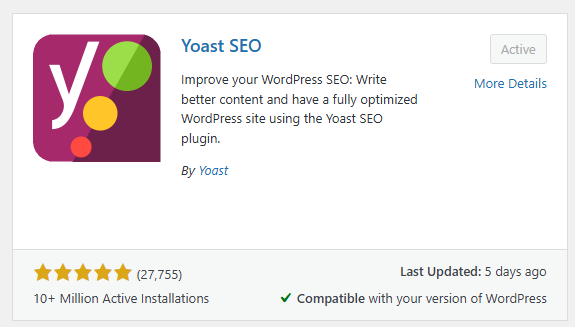
You Access WordPress Dashboard again, you can see “Yoast SEO”.
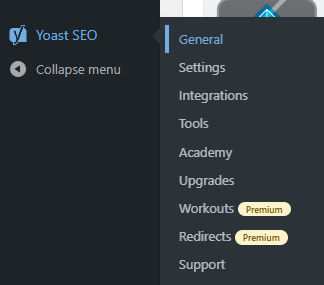
SEO for WordPress Posts
Once you install Yoast SEO, you can do the following with your posts:
- Keyword settings
- Page description that can be seen in search results
- others
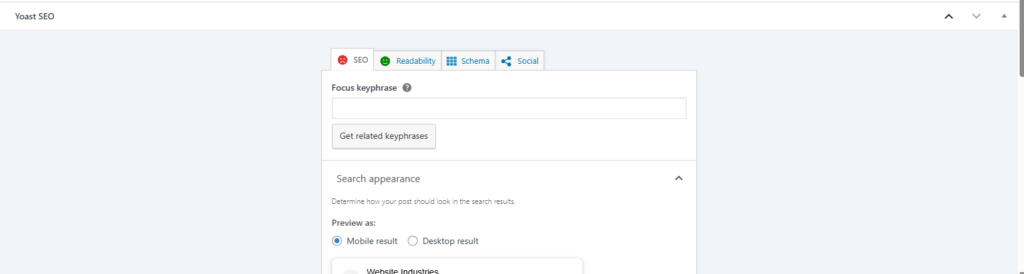
Set a Key Phrase
The free version allows you to set one keyword.
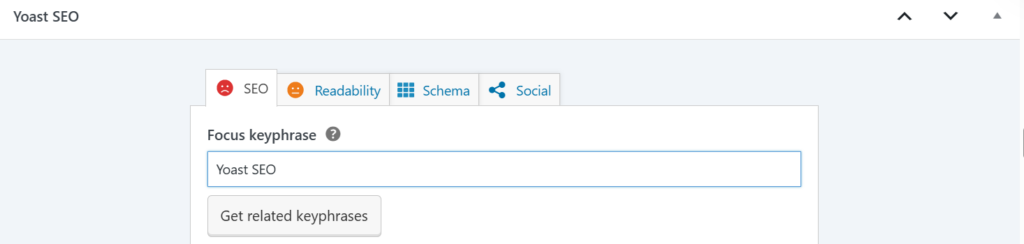
Meta Description for Mobile
You can check how the page descriptions look on smartphones. Of course, you can also check out the desktop version.
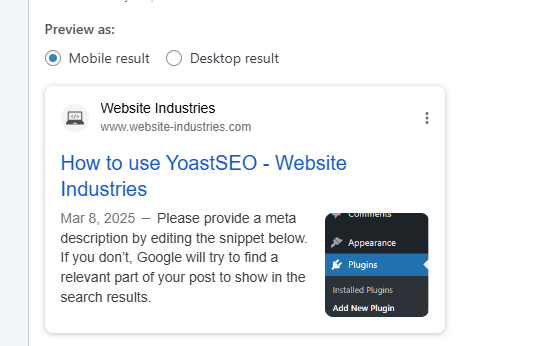
Other Settings for WordPress Posts
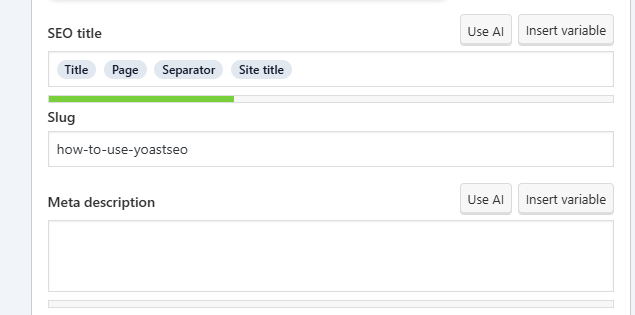
Yoast SEO also allows you to configure other settings, such as SEO titles.
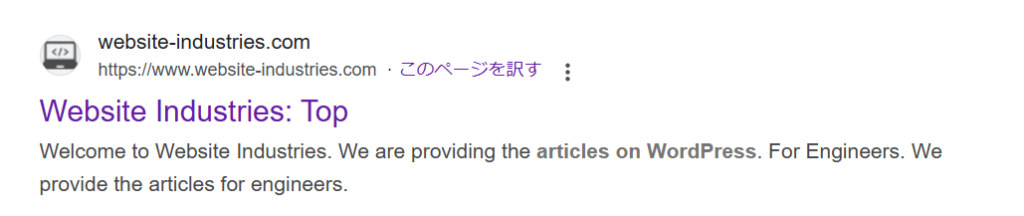
SEO tittle
You can set the page title that will be displayed in search results on Google and other sites.
Title, Page, Separator, Site title
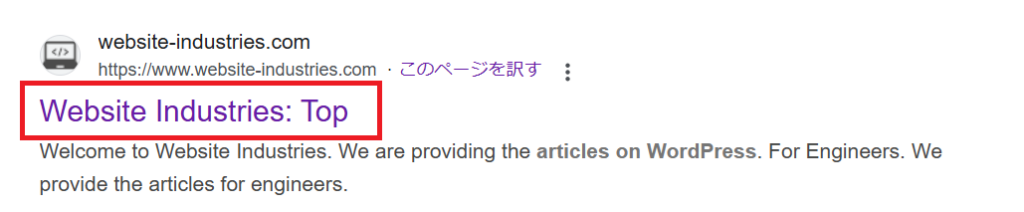
Title is Page title. Page is Page. Separator is |. Site title is a title set to WordPress.
Slug
You can set the latter part of the page URL.

Meta description
You can set the description of the page that will be displayed in search results.
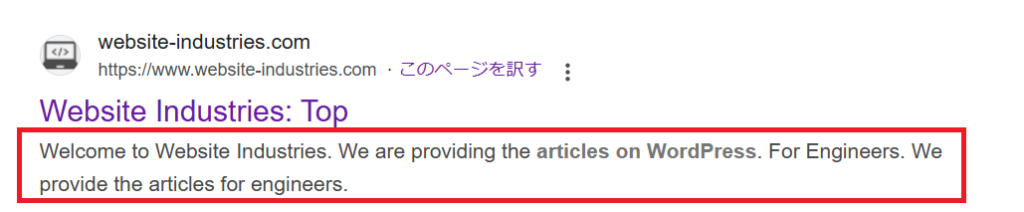
General Settings
There are settings for Yoast SEO itself.
Go to WordPress Dashboard and click Yoast SEO>General.
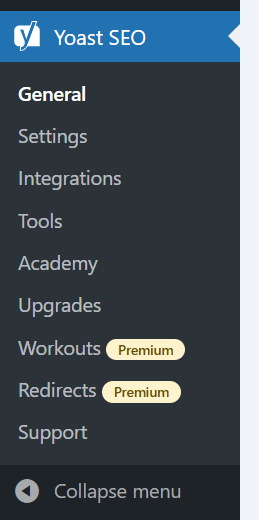
You can check your SEO score from the dashboard.
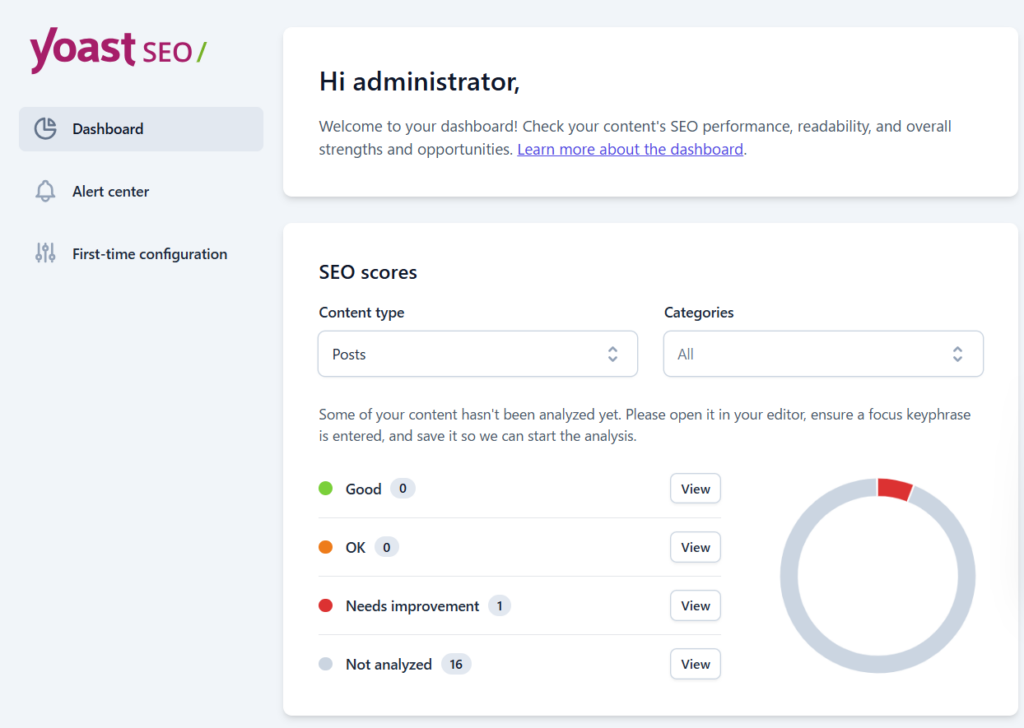
Go to WordPress Dashboard and click Yoast SEO>Settings.
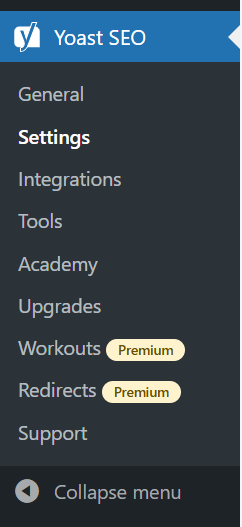
You can configure various settings for your WordPress site.
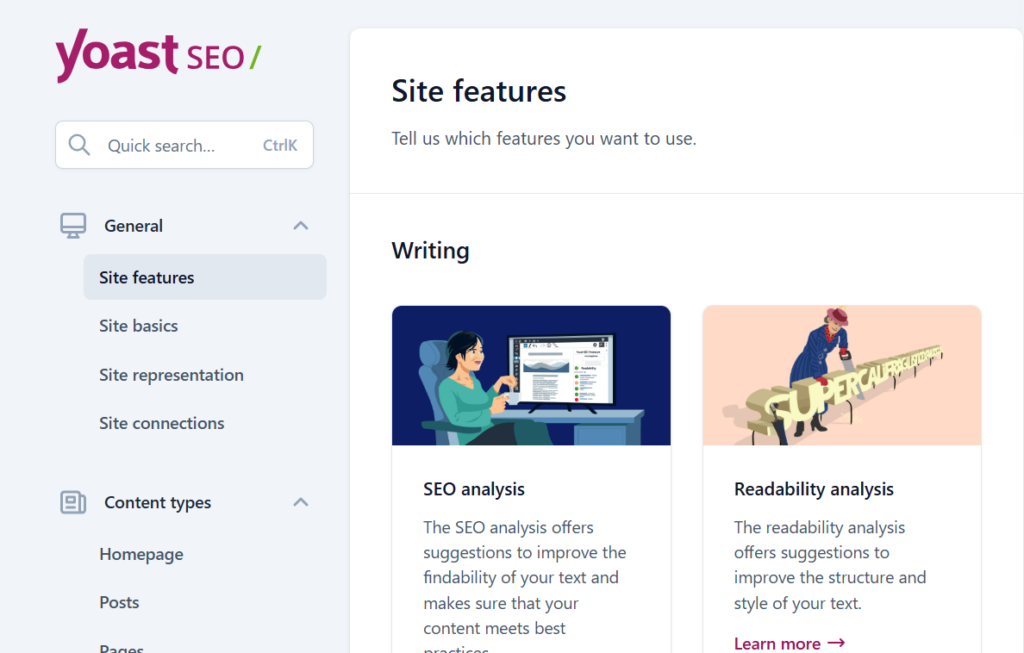
Go to WordPress Dashboard and click Yoast SEO>Integrations.
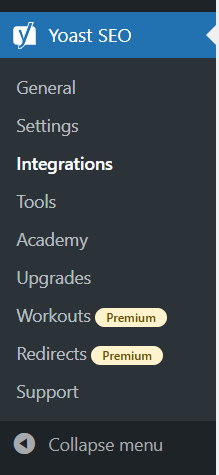
It can be integrated with a variety of tools.
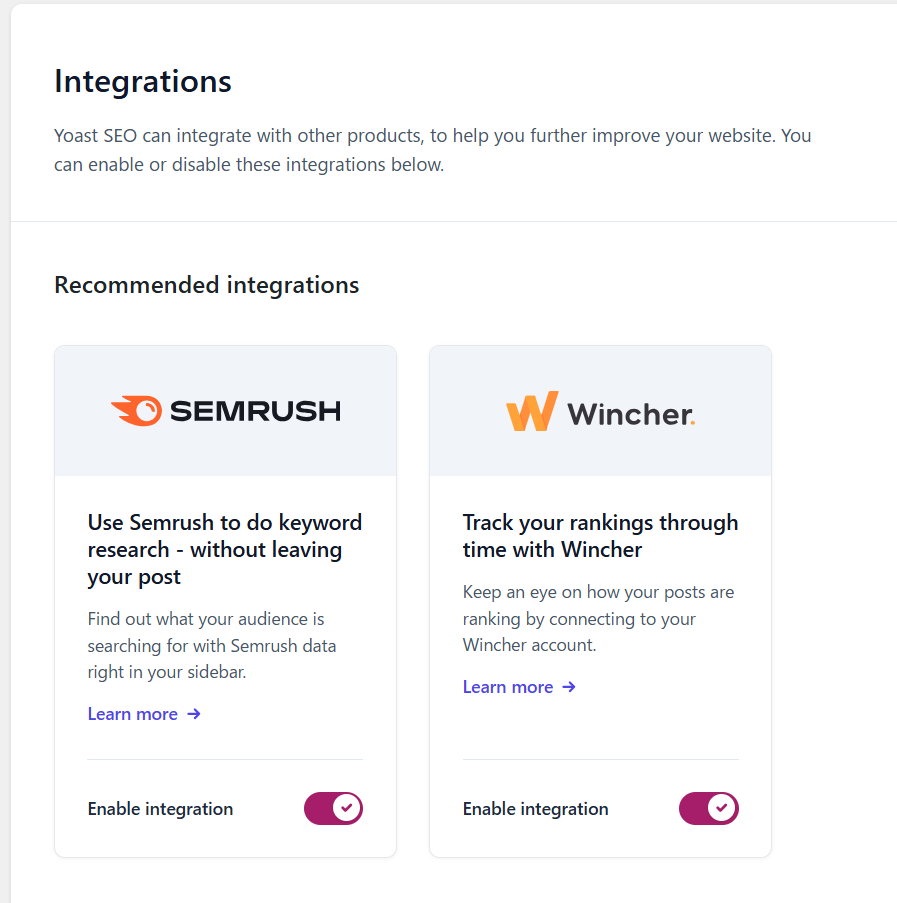
If You Upgraded to The Premium Plan
The following features are available:
- Yoast SEO ads will be hidden.
- You can set up to five keywords.
- You can access to Yoast SEO resources.
- AI Function will be available.
Premium plans are one license per site.
Yoast SEO is fast to load
Yoast SEO is fast loading and a great tool for SEO.
